Warwickshire Libraries
Book a Computer
Conditions of Use
- Ensure you have your library card number with you. Staff will not be able to look it up.
- Computers are single person use for everyone aged 12 or over.
- Printing and scanning is available. There are instructions but staff support is limited. Book the Scanner PC to use this service.
- Bring your own pens, paper, headphones and memory sticks - we cannot supply them.
Book a Computer
- Please select a library and login with your library card number and PIN: About your PIN.
- Not a member? You can Join now but you will not be able to book a computer until you have received your library membership number.
- Please select the 'Logout' button when you have finished.
- We reserve the right to change, amend or cancel your bookings.
Help: How to use this site
Different areas of the site are accessed using the menu at the top left of the screen.
Different areas of the site are accessed using the menu at the top left of the screen.
Logging In
You must have a valid User ID and PIN Number to login to this site.
You get three attempts to login, and then your User ID is blocked for 20 minutes.
Enter your details and choose the site where you want to use a computer.
If you are on a slow connection (for example home dial up) you can speed up the site by choosing zero from 'Show PCs'.
Click on the 'Logout' button at any time to finish using the website, particularly if you are using the website on a public machine.
If you leave the screen idle for 20 minutes then you will be redirected to the login screen.
Making a booking
Fill in the first section 'Enter Your Details' with the desired booking requirements.
You may enter a Telephone Number to allow staff to call you if problems arise.
Enter an E-mail address if you want to receive a confirmation email of your booking details.
You can choose from available sites and days.
You may only make bookings a maximum of 14 days in advance.
If you change the day or the site then the page will reload. Please be patient, this may take a few seconds at busy times.
You can choose the Start time and a PC for your session from the drop down lists, or simply click on an available slot in the bookings grid below.
Free slots are shown like this;when the site is closed, or the time passed, then like this:;if the PC is booked or in use then like so:;shows the users current booking:; and this shows if the booking is in session currently.
To increase the PCs shown in the grid, choose a number from 'Show PCs' dropdown and it will automatically update the grid.
Or you can page through the available PCs using the 'next' and 'back' links on the left hand side of the grid.
Then you must choose how long you want the session to last. Bookings are limited to 15 minute blocks.
Click on the button to confirm your booking.
Before you make or edit a booking you must reenter your PIN
Special Requirements
You can show only machines with special facilities, such as a scanner, or certain software.
Choose all the options you require, as you make changes the booking grid will automatically update.
View Existing Bookings
You can cancel bookings: Cancel, or edit them: Edit